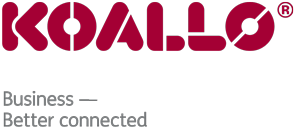Using the Disk Usage Viewer
This tutorial will teach you how to use the disk usage viewer. The disk usage viewer provides a quick way to see the amount of disk space being used by folders. This tutorial will assume that you are logged into your cPanel. If you are having trouble doing that, please see the tutorial named "How to Login to cPanel".
On the main page of your cPanel, scroll down to the section called Files. Click on the icon called Disk Space Usage. This will take you to the main page of the disk space usage page. On this page, you can see how much storage space is being used for each directory and sub-directory in your account. Scroll down to see the entire list of directories.
In the upper right corner of the list is a pull-down box called Actions. It can do many things, to show you different types of information. Some of the items in the Action box include Show Parent Directories, Show Top Level, Hide Small Files, and Show Files Sizes as Bytes.
Above the Left hand side are two buttons, Decrease Depth and Increase Depth. Increasing Depth will take you one more level down the path, for example:
from "mail/abc123.com" to "mail/abc123.com/myname". Decreasing the depth will do the opposite.
As you can see, there are numerous ways to view the amount of storage space being used by your directories. This is useful in determining which directories are using the most storage space.
Return HOME by clicking on the icon in the upper left corner. This is the end of the tutorial. Once you know where most of your storage needs are, and where the most space is being used, you can determine whether you need to delete some files, or upgrade to a larger hosting package.
You can now exit cPanel by closing your browser, or by using the Logout button in the upper right corner. Remember, if you are using a public computer, ALWAYS Logout of cPanel before closing due to security reasons.