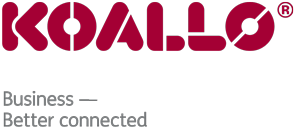How to Login to cPanel
Click on your browser's address bar and enter the http address of your cPanel. The address of your cPanel would have been given to you in your welcome email from us when you signed up for hosting. There are two ways to login to cPanel:1)Using an IP Address
The only way to access cPanel if your domain hasn't propagated yet
It would look something like this- http://xx.xx.xx.123/cpanel
2) Using your Domain Name
Can only do this once your domain name is working
This would be http://yourdomain.(com or net or whatever it is)/cpanelEnter either cPanel address in the address bar of your browser (either the IP Address, or the Domain Name). The next pop-up screen will be a login, calling for your user name and password. They should have been given to you in your welcome email also. Fill in those two fields, and click ok.
That's all there is to it! You are now logged it to your cPanel and can begin to set up email accounts, parked domains, databases, shopping carts, and many, many more feature!
To exit cPanel, simply click on the Logout icon in the right hand corner, or simply close your browser window. However, if you are using a public computer, always remember to logout instead of just closing the browser because of security concerns.