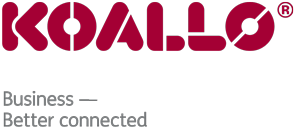This tutorial will teach you how to set up an email account in the desktop email program Eudora, so that you will be able to send and receive emails. For the purposes of this tutorial, we will assume that you have already gone to your cPanel and created a new email account. If you don't know how to do this, please see the tutorial called "How to Create a POP Email Account".
Begin by opening the Eudora program on your desktop. Now locate the menu at top. Click on the link for Tools. At the bottom of the drop-down list, click on Options. The Options window will now open. In the first box, enter the name as you would like it to appear in the From field of Outgoing emails. In the second box, enter your new complete email address. In the next box, enter your Incoming Mail Server (POP3) setting. Your Mail Server setting will have been provided to you in your welcome email. In the next box, enter the email username. This will be the entire email address. The last box is for your Outgoing SMTP Server setting. Both the Incoming and Outgoing server settings are "mail.mydomain.com" - without the quotes, and mydomain.com being your actual domain. (Example: mail.123abc.net). Make sure the SMTP Authentication box is checked. ("Allow Authentication") SMTP Authentication means that Eudora will login to your mail server to send mail as well as when receiving mail to ensure that you are the only one that can send emails from your account. Click OK when you are done.
That will take us back to the main screen, and we have successfully added this account to Eudora7! You are now ready to begin receiving and sending email from this account.
In the left hand column, Click on the Personalities tab (under the folder list). Right click the account we just set up. This will open up a pop-up window, and you need to click on Properties. The Properties window will open. This where you can make changes to your email account. Things such as Real name to display, server settings, and other things if you ever need to. Click OK. This takes you back to the main screen again. Right click on the account we just set up again. Then from the menu, click on New. This is where you can come to set up additional email accounts. Click cancel to return to the main screen.
You now know how to set up email accounts in Eudora. Remember that you also have to first create an email address in your hosting account before it will work. This ends this tutorial.