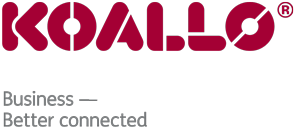How to Trace an Email Address
This tutorial will teach how to trace an email address. This feature allows you to view how the mail server will treat a message when sending to or delivering to a specific address. This tutorial will assume that you are logged into your cPanel. If you are having trouble doing that, please see the tutorial named "How to Login to cPanel".
On the main page of your cPanel, scroll down to the Mail section, and click on the icon named Email Delivery Route. This will take you to a screen where you can test any email address by tracing it's route from this server. This tool is especially handy if you are having trouble sending an email to a specific address. You can check to see where the problem might be.
Enter an email address in the box, and click on Show Route. That's it...the route of the address is now shown. From your cPanel, you can look for problems. You can see if a problem is with your server, or on the other end where the destination email address is located. Click the Go Back, and then the HOME in the upper left corner to return to the cPanel main page.
This is the end of the tutorial. You now know how to check an email address by performing a trace from within your cPanel.
You can now exit cPanel by closing your browser, or by using the Logout button in the upper right corner. Remember, if you are using a public computer, ALWAYS Logout of cPanel before closing due to security reasons.